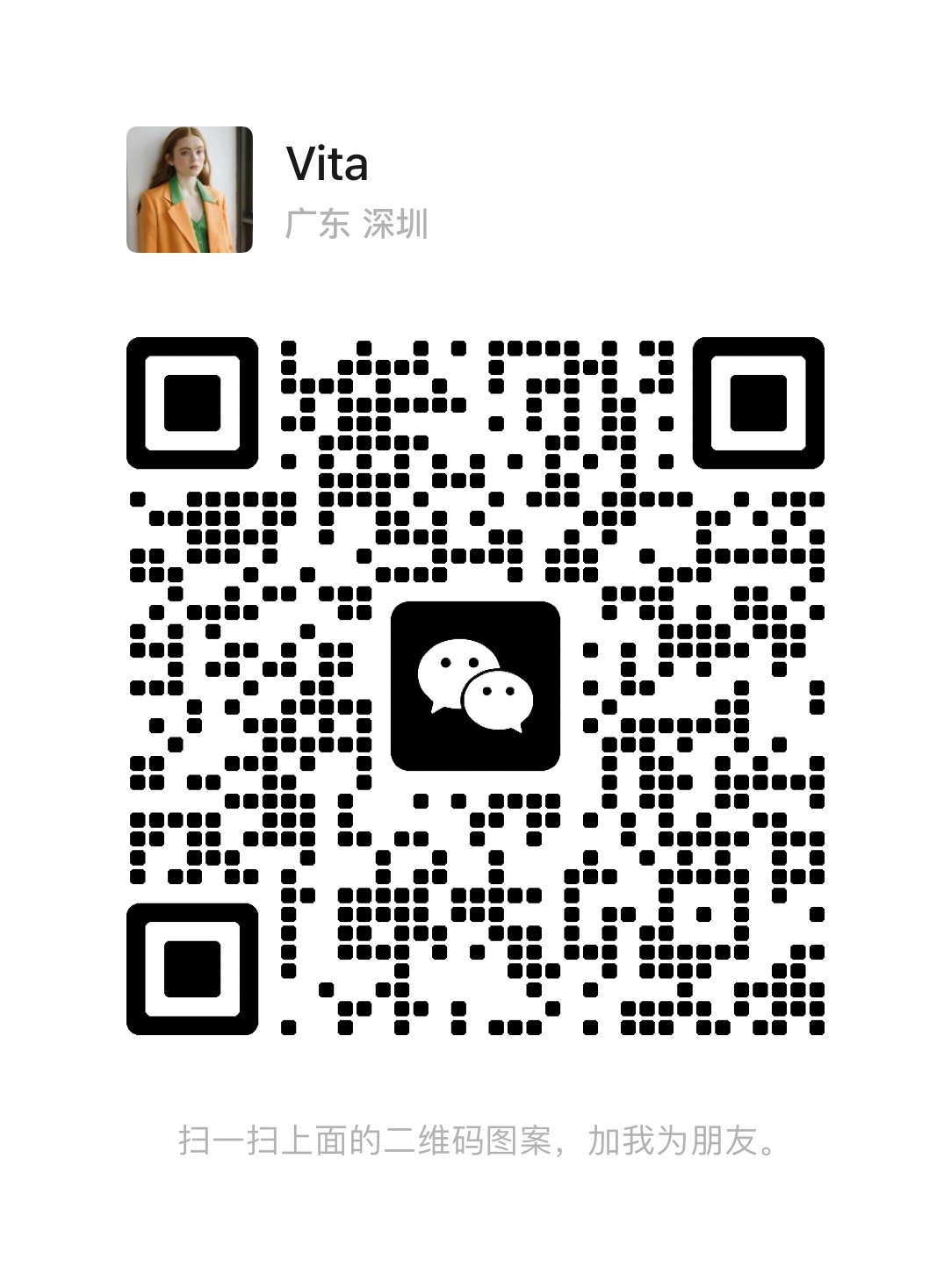How to Efficiently Place Components in PCB Design?
 October 12, 2025
October 12, 2025
PCB (generally referring to a printed circuit board) production process flow. Nearly every type of electronic device, from small watches and calculators to large computers, communication electronics, and military weapon systems, requires printed boards for electrical interconnection whenever integrated circuits and other electronic components are involved.
To help you better plan your schedules, we would like to inform you of our holiday arrangements for the 2025 National Day and Mid-Autumn Festival:
In printed circuit board design, after setting the board outline, components (footprints) are called into the workspace. The components are then repositioned to their correct locations, and routing is performed after completion.
Component placement is the first step of this task and is crucial for the subsequent smooth routing work. If routing encounters issues later, components might have to be moved, potentially requiring the removal of completed routing traces and starting over.
Besides the need to place many components during placement, a high degree of precision is required. Therefore, this time we will introduce methods and useful features for efficiently performing this troublesome component placement.
Optimize Schematic Layout - Reflective Board Component Placement in the Schematic
When placing components on the board, relying on the net-tie to find the position with the shortest routing path is common, but components like power supplies and buses with long equal-length nets cannot be judged by the net-tie alone; the circuit diagram must be referenced. Therefore, when drawing the circuit schematic, components intended to be close together on the board should also be placed near each other in the schematic. Drawing bypass capacitors together might make the schematic flow smoothly, but for critical parts, they should be drawn near their target power supply pins.
For analog circuits like RF, where signal attenuation and noise require careful attention, please adhere to the layout requirements indicated in the schematic. In such cases, creating schematic symbols with pinouts identical to the physical component will make the correlation clearer and easier to understand. This approach is similar to the concept of physical wiring diagrams often used during analog prototyping.
.jpg)
Figure 1. Schematic Optimized for Board Design and Component Placement on the Board
The schematic symbol shape for a 32-pin IC (the main component) is created resembling the actual shape. Since bypass capacitors should be placed near the power pins, they are placed near the power pins in the schematic.
Similarly, different functional blocks should not be split across one sheet in the schematic; instead, sheets should be divided per functional block. If the same circuit is used repeatedly, use sheet symbols, device sheets, and multi-channel design to replicate the circuit, rather than simple copy-paste. This allows for efficient use of the room feature.
Utilizing Rooms
When using 'Update PCB Document...' to transfer data to the PCB, the footprints are called in, and connections between the widest pins are displayed. A rectangular outline is displayed in the background. This rectangular outline is a Room; components are grouped into rooms per schematic sheet. Since you can move groups using these Rooms, it's beneficial to use Rooms for rough component arrangement.
.jpg)
Figure 2. Layout Grouped by Rooms
The schematic consists of one parent schematic and two child schematics, totaling three sheets. The parent schematic has two sheet symbols representing the power circuit and a child schematic. Using 'Update PCB Document...' to transfer data from this schematic to the PCB creates a Room for each of the three sheets, grouping footprints by schematic sheet. By moving these Rooms, rough positioning for each functional block can be achieved.
.jpg)
Figure 3. Completed Component Placement
Individual components (footprints) are moved to place them in their correct positions. This diagram shows the completed layout. Components are grouped by functional block, making it easy to select the required parts. Also, although the same circuit is listed on two channels, they are separated in different Rooms, preventing confusion.
Furthermore, this Room feature is especially useful when the basic layout is fixed and many circuits are repeated, such as in mixers.Below is an example of an audio mixer with a multi-channel design. The position of parts placed on the mixer board depends almost entirely on the product specifications. Therefore, using Rooms to assign parts to specified areas can significantly improve work efficiency.
.jpg)
Figure 4. Audio Mixer Parent Schematic
The parent schematic provides a child schematic for each functional block, with seven sheet symbols indicating them. However, due to the multi-channel design, the actual number of Rooms equals 15. If data is transferred from here to the PCB, 15 Rooms will be created.
.jpg)
Figure 5. Placing Rooms in Defined Locations
In a mixer, the position of functional blocks is determined by product specifications. The Rooms are placed within the specified areas. This diagram shows the layout of all Rooms. Components are removed once for clarity in this view.
.jpg)
Figure 6. Assigning Components to Rooms
Transferring data from the schematic recalls the components. They are assigned within each Room using the [Tools] - [Component Placement] - [Arrange Within Room] command.
.jpg)
Figure 7. Repositioning Components Within Rooms
Placement is finalized by repositioning the components assigned to each Room. This is less troublesome as you only need to select components within a Room and move them inside it. There's no confusion with other channels.
Commands for Using Rooms
If default settings are kept, Rooms are automatically created when circuit data is read into the PCB. They are then used for rough positioning during movement or rotation. This can be done using mouse drag or shortcuts, similar to placing individual footprints. Additionally, Rooms have their own editing commands under [Design] - [Rooms]. Commands like [Tools] - [Component Placement] - [Arrange Within Room] are also provided for placement and routing per Room.
Using Shortcuts and Cross-Probing
Component placement involves repeatedly moving components with the mouse and rotating them using the [SPACE] key. While most placement can be done this way, using shortcuts can speed up the work. For example, to select a specific component, you can use the shortcut [J], [C] to jump the cursor to the coordinates of that component. You can also use [J], [L] to jump the cursor to specified coordinate values. Then, after initiating the [Edit] - [Move] - [Component] command, you can place components by repeating [J], [C] and [J], [L] operations using only the keyboard. This method is particularly useful when you have a large number of component positions.
Furthermore, the cross-probe feature is useful when placing components while referencing the schematic.